Frequently Asked Questions (FAQs)
During registration, specific courses will be available for the automated waitlisting process. If a course will allow students to be added to the waitlist, this can be viewed in one of two ways – either in Browse Classes or Register for Classes.
Search for the course you were advised to take. If waitlisting is available for the section, the number of available waitlist seats can be viewed under Seat Availability.
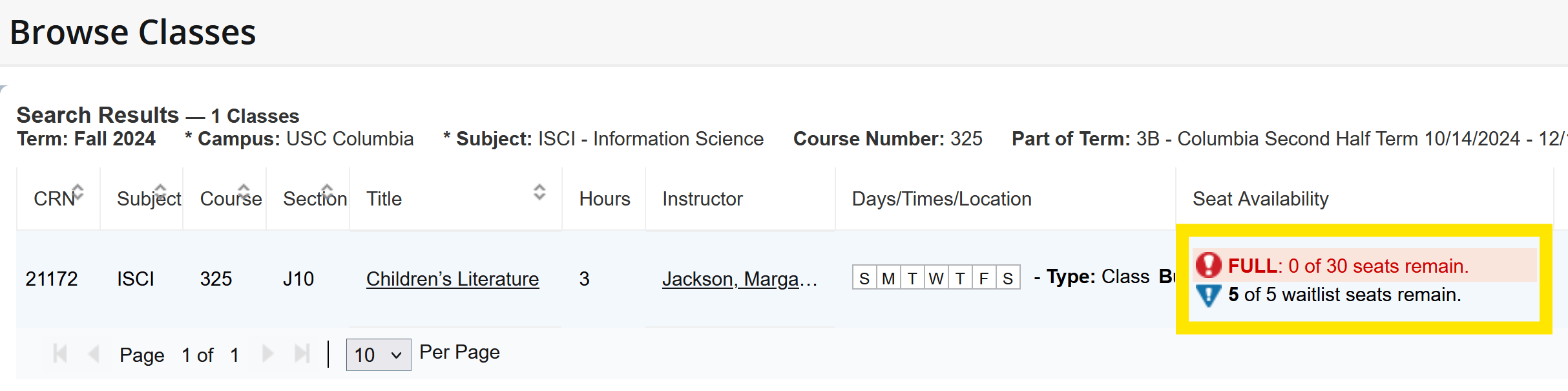
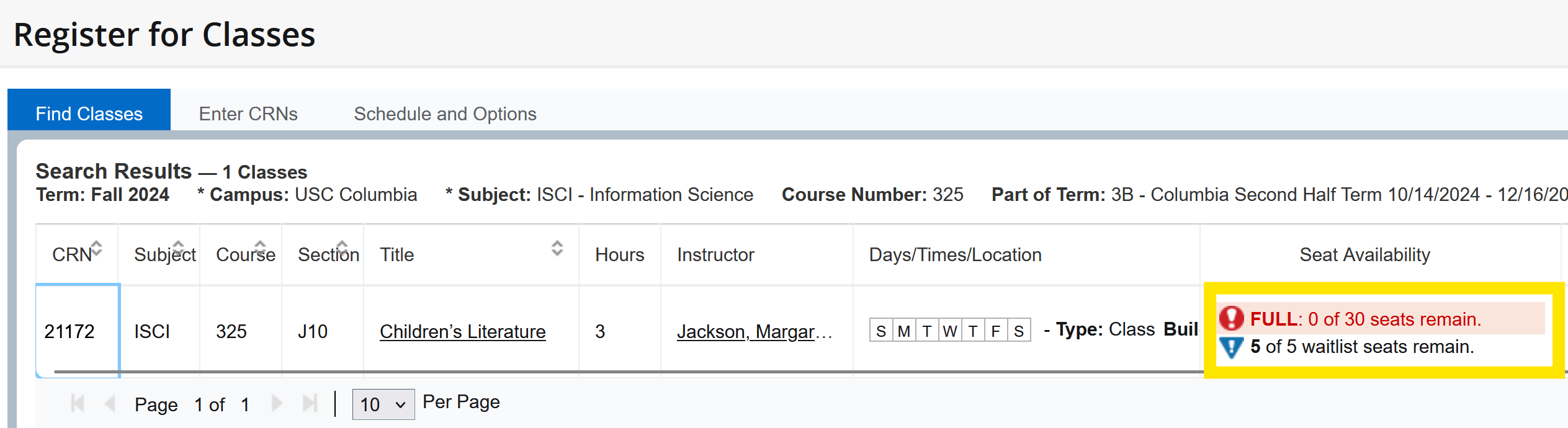
Note: In both options above, clicking the title of the course and selecting Enrollment/Waitlist on the popup card will also give current waitlist totals.
When you attempt to register for a course that is full, and waitlist seats remain, you can add yourself to the waitlist by clicking Add (or Add to Summary) and submit. You will then see this message:
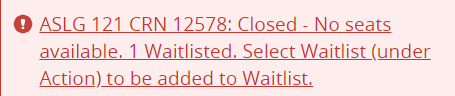
If the course has any other restrictions that you will need overrides for, you will be presented with those and will need to obtain overrides before you can be added to the waitlist.
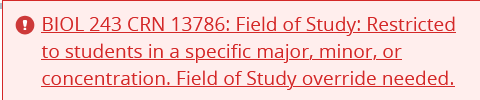
When you attempt to register for a course that is full, and the waitlist is also full, you will receive this error message:
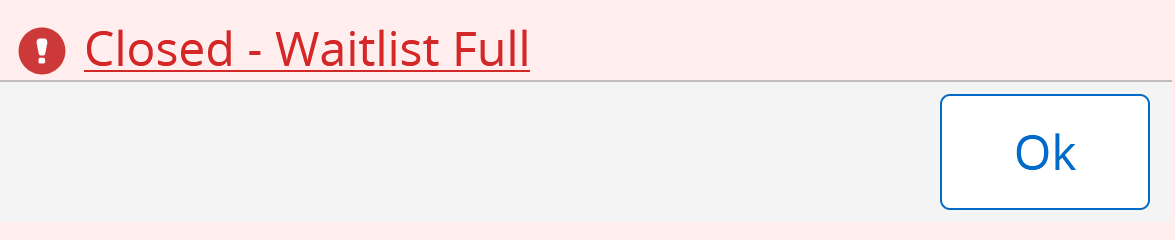
When you attempt to register for a course that has an open seat, but the seat is being held for the next student on the waitlist to add, you will receive this error message:

To be added to the waitlist, click the drop-down under Action and select Wait Listed, Submit.
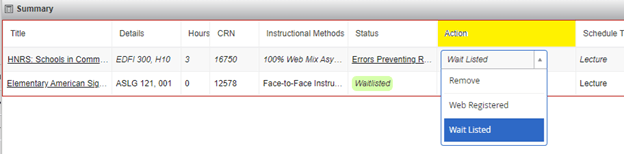
Once successfully added to the waitlist, confirm under Status.

Once you are on a waitlist, you can view your waitlist position in Self Service Carolina. Navigate to the Registration tile, choose the current semester, then click on Schedule Details in the lower left corner of the screen. Here you will see your waitlist position.
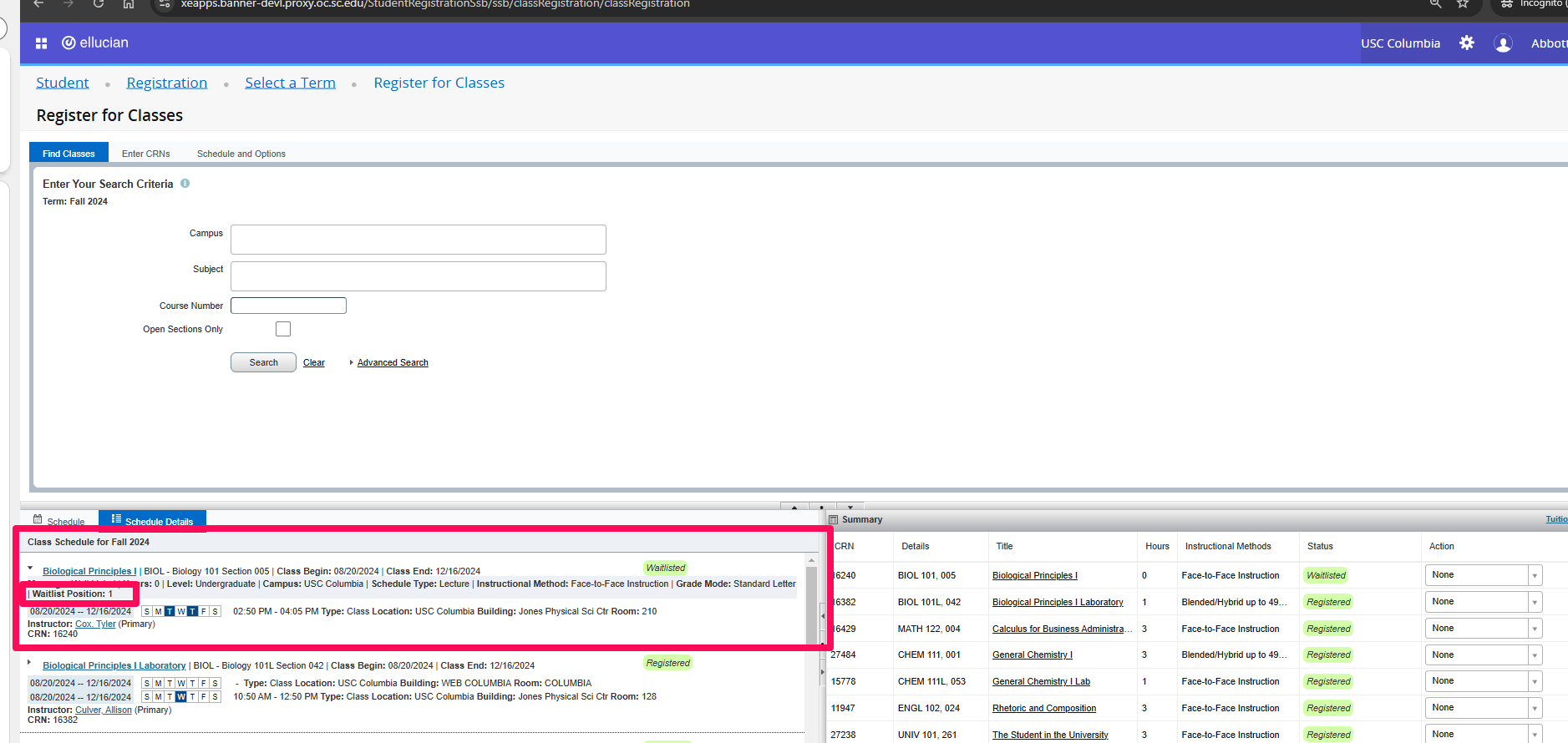
If you are on the waitlist, you will see what number you are in the queue.
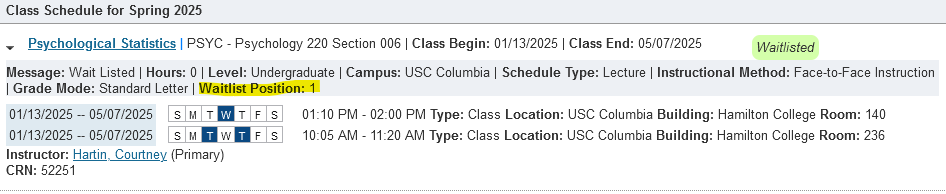
If a waitlisted student is eligible to register for a course their waitlist position is “0” which is accompanied by a registration deadline.
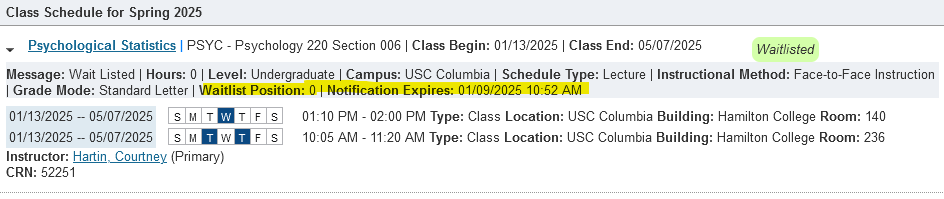
When a seat becomes available, the next student on the waitlist will immediately receive an email notification and will have 24 hours to add the course to their schedule. During the 24-hour window, the student can add or drop the course as many times as they wish. Essentially, the seat is held for that specific student for 24 hours.
If the student misses the 24-hour deadline and tries to add the course, their only option in the dropdown will be Drop/Delete Web. They must first remove themselves from the waitlist (using Drop/Delete Web) and then add themselves back.
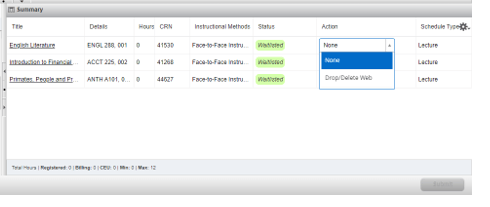
Sample Email
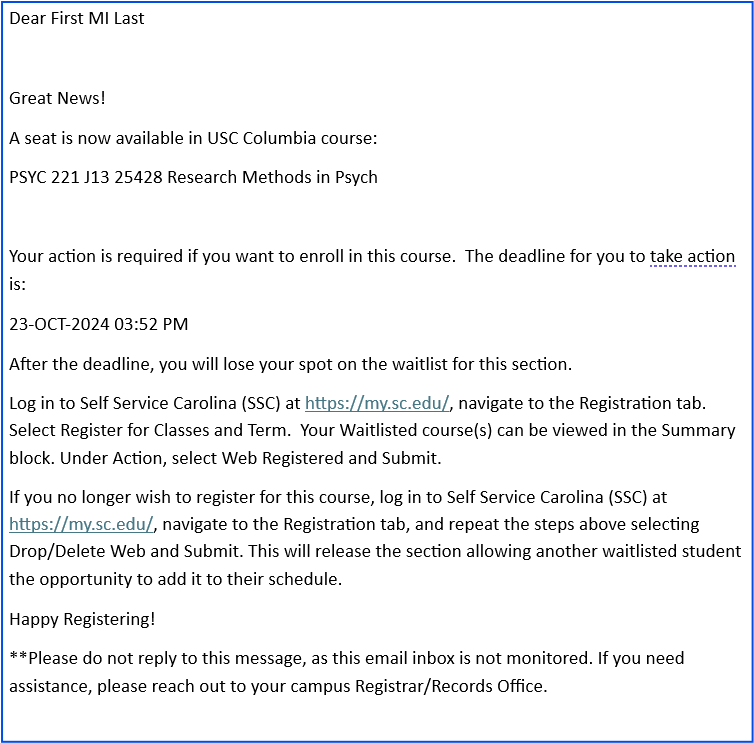
- Waitlisting is not available for all courses.
- Being on the waitlist does not guarantee that you will be offered enrollment in that course.
- Waitlisting is on a first come, first served basis.
- When notified via email, you must register for the waitlisted course. If no action is taken you are removed from the waitlist after 24 hours.